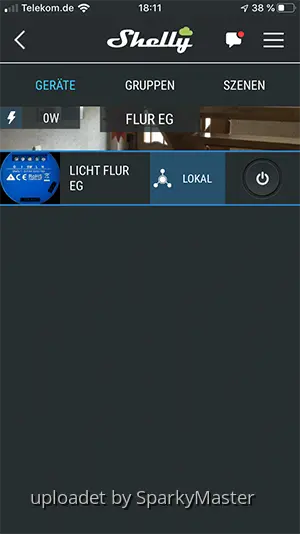Since integrating the Shellys in the app Shelly Cloud but increasingly leads to problems, I would like to provide a guide that promises to 100% success (at least it is with me ![]() ).
).
To make the integration as easy as possible do not incorporate the Shelly into an existing electrical installation!
A 2-pin power cable with Euro-plug is the better choice!
Note: Work on electrical systems or equipment is life-threatening and must only be carried out by qualified electricians.
Requirement:
- App: Shelly Cloud from App Store (iOS) or Google Play (Android)
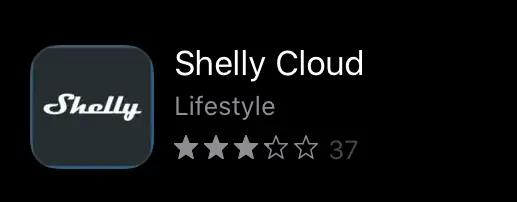
- Creation of a new account with successful login
- PC with WLAN and existing internet connection
-
PC-WLAN-Network settings: IP and DNS receive automatically
- Wi-Fi security: Set to "Allow all new Wi-Fi devices" (Router setting)
1. Make power supply to the Shellys
- connection 230 VAC -> L = Phase, N = Neutral
- or:
- connection 12 VDC / 24-60 VDC -> L (-) and N (+)
- Shelly 1: jumper correctly?
2. Wireless connection
- open "available networks" on the pc
- Shelly-SSID -> connect
- WIFI MODE - ACCESS POINT (AP)
Shelly will create its own WiFi Access Point. SSID = Name of the Device and Shelly-ID
- browser address bar: Default-Shelly IP 192.168.33.1 -> ENTER
3. WebUI
- WIFI MODE - ACCESS POINT (AP)
- for the first-installation do not settings, except "Internet & Security":
- WIFI MODE - CLIENT (CM):
- Allows Shelly to connect to an available Wi-Fi network (home network).
- For a stable connection fixed (static) IP assigned, outside the DHCP range.
- -> CONNECT
WIFI MODE - CLIENT (CM)
- browser address bar: new IP 192.168.xxx.xxx -> ENTER
- If you have a successful connection, you are now on the Shelly in the home network.
- If a new FW update is available, please do it first!
- Settings can now be made or adjusted individually according to individual needs and projects.
The Shelly is now ready to work and can be integrated into the electrical installation.
Again the Note: ![]()
Work on electrical systems or equipment is life-threatening and must only be carried out by qualified electricians.
For operation with a mobile device -> mobile phone or pad, continue here:
4. App "Shelly Cloud"
- open App and login
- The app automatically detects newly embedded Shelly devices -> DISCOVERED DEVICES
- push on DISCOVERED DEVICES!
- in the next Window: create Device-name, Choose Room for Device, Choose Device Picture -> SAVE DEVICE
- The Shelly can be selected after selection of the room in the app and operated directly. Individual adjustments are now also possible here.
The Shelly is now successfully included in the app "Shelly Cloud" and can be operated and controlled remotely with the mobile phone or a pad while the cloud is activated.
5. Personalize
Upload pictures:
- individual pictures can be uploaded -> UPLOAD PICTURES
- Images are administrated in the Images-manager -> Menu bar/User Setting/Images/Select Images
Edit the Device:
- If you want to edit a Shelly device once, change the device name, assign it to a different room, change / adjust pictures, ... if necessary also delete it, this is done via the App menu -> the 3 dashes in the upper right corner.
I hope with this guide to make the integration easier!
Now much success in integrating your Shellys! ![]()
![]()
Trouble shooting:
Should something go wrong, these points may help:
- clear Cache
- Restart the App, eventually delete and reinstall the App
- Issues integration in the WLAN-Network (-> in the making!![]()
- Factory Reset: Return Shelly to its factory default settings
- disconnect the Shelly from Power
- Restore power supply
- Within the first minute, toggle a switch connected to the "SW" input on the Shelly 5 times on/off (10 total) or press and release momentary button 5 times. You have to hear the relay trigger itself.
- After the trigger sound, shelly should return to AP-Mode.